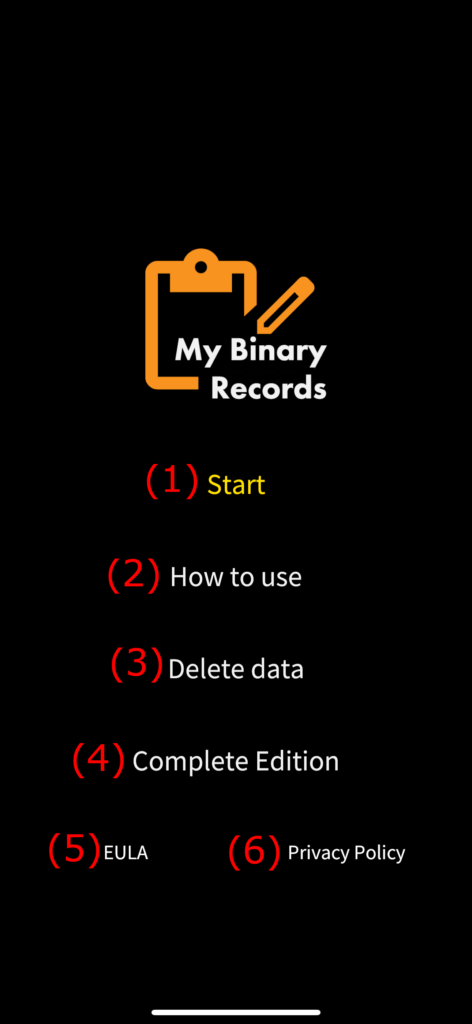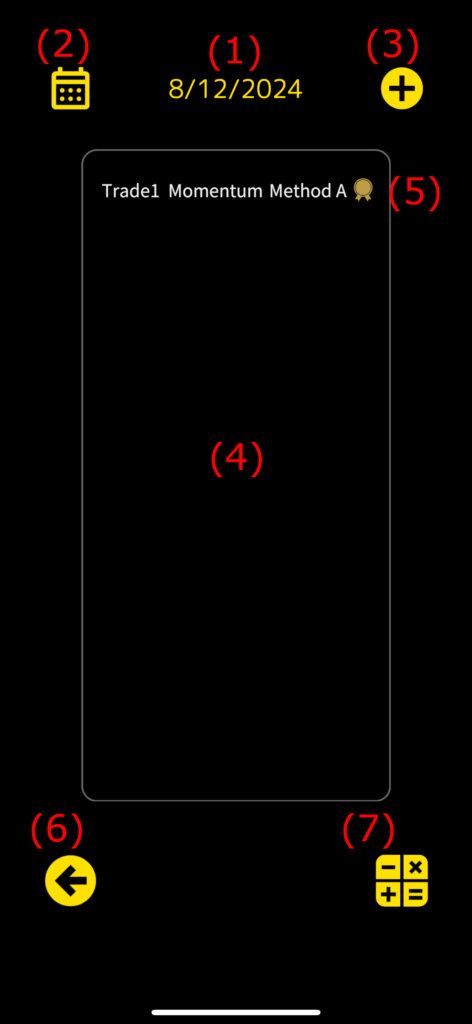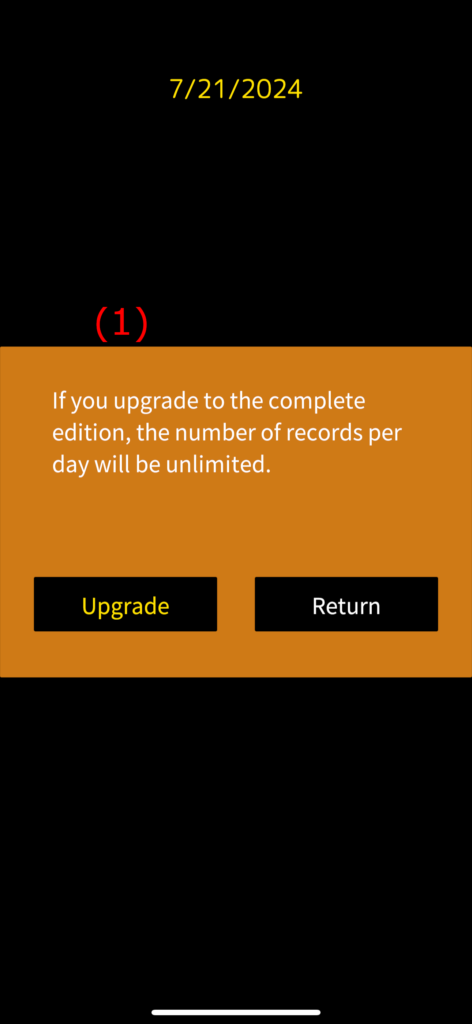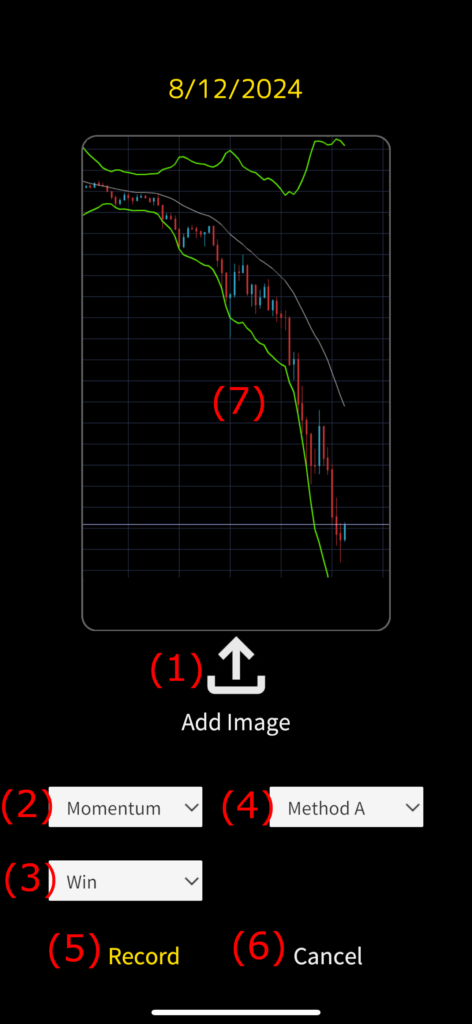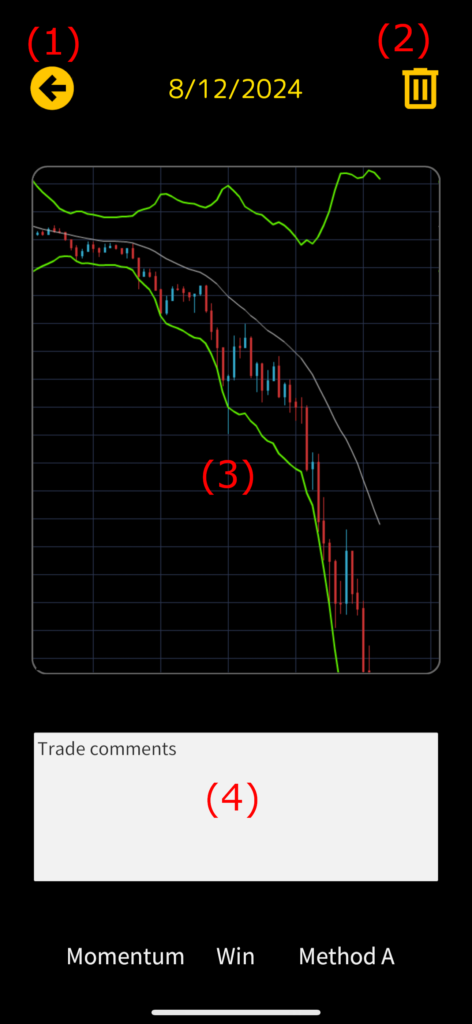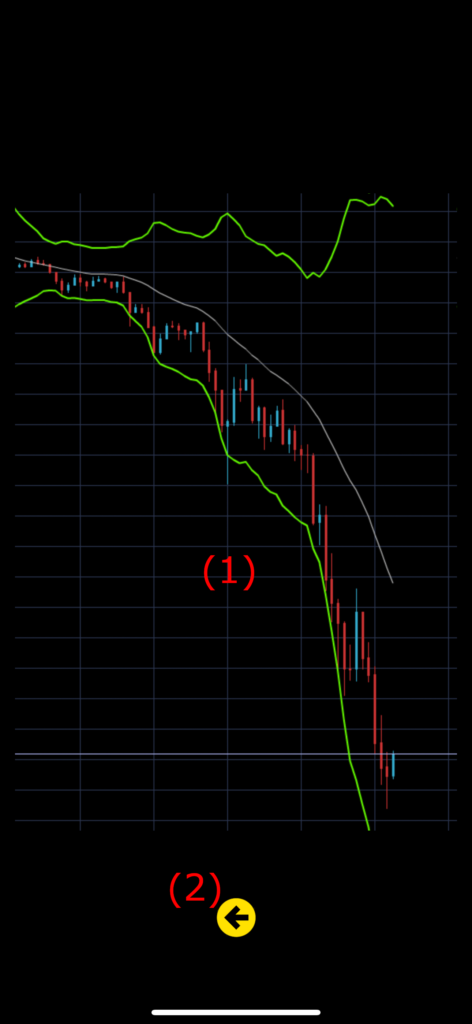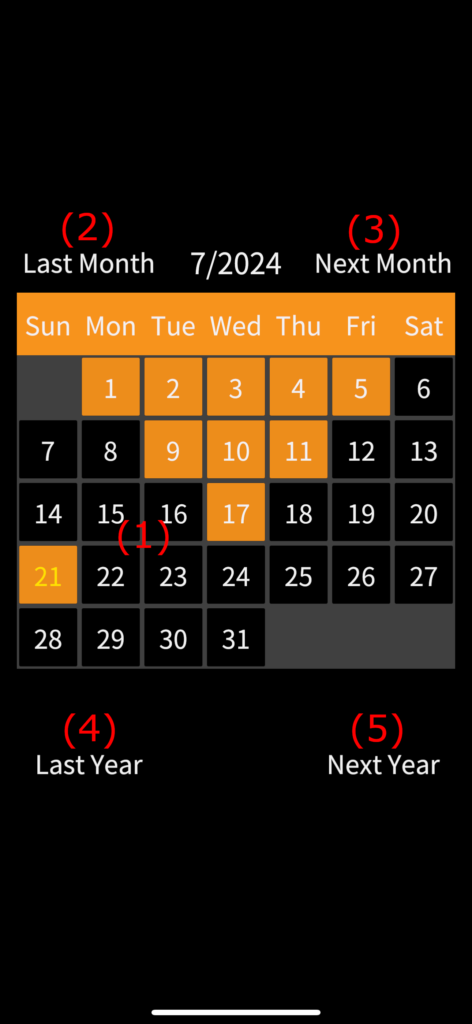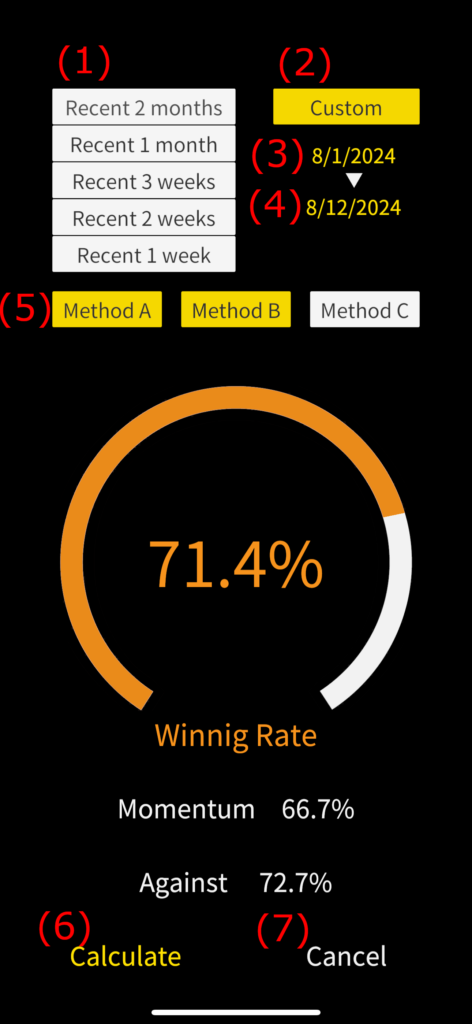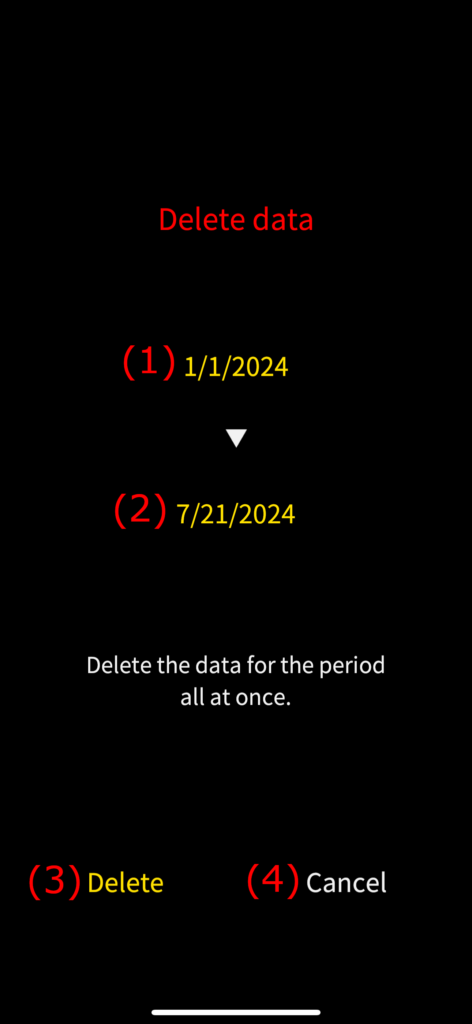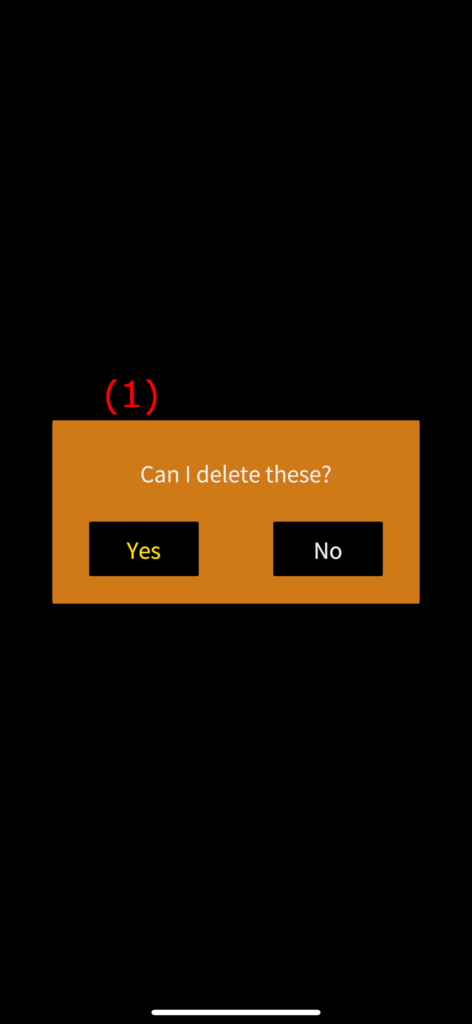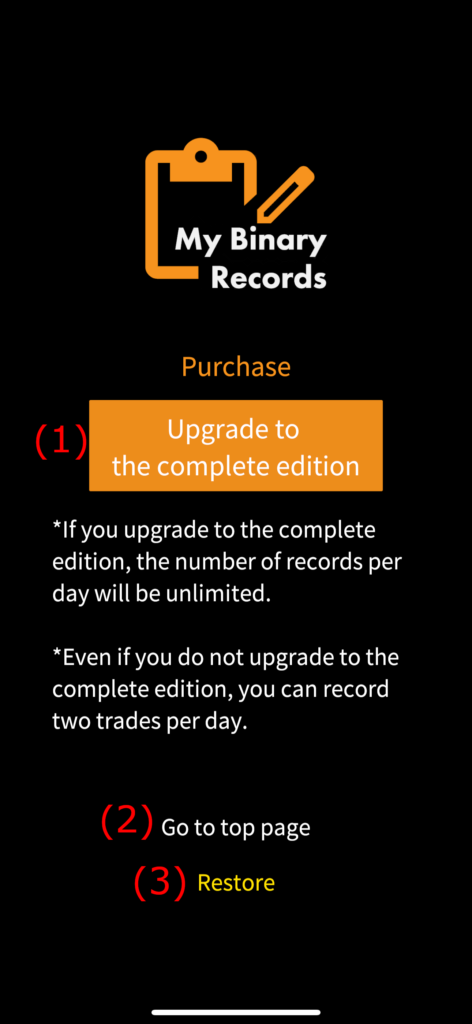My Binary Records is an app that records binary options trades.
My Binary Records records each trades by linking it to a calendar.
This makes it easier to see when a particular trade was made, and for example, allows you to easily look back on a week's worth of trades.
My Binary Records automatically calculates the winning rate for the specified period.
This allows you to easily understand the winning rate, which is one of the important factors in binary options trades.
*My Binary Record imports images saved in your smartphone's camera roll, such as screenshots.
*My Binary Record does not have a chart display function.
Top page
(1) Start
Tap it to move to the trade list page.
(2) How to use
Tap it to link to the instruction manual page.
(3) Delete data
Tap it to move to the data deletion page.
(4) Complete Edition
Tap it to move to the purchase page.
(5) EULA
Tap to link to the EULA.
(6) Privacy policy
Tap to link to the privacy policy page.
Trade List Page
(1) Date display area
The selected date will be displayed.
(2) Calendar
Tap to move to the calendar page.
The calendar page allows you to select dates.
(3) Plus button
Tap it to move to the trade record page.
You can record your trades on the trade record page.
*You can record only 2 trades per day.
When you try to record your third trade, an upgrade dialog will appear.
(4) Trade display area
Trades for the selected date will be displayed.
(5) Trade display
By tapping, you will be redirected to the trade details page.
(6) Tap to move to the top page.
(7) Winning rate calculation button
Tap it to move to the win rate calculation page.
(1) Upgrade dialog
Tap "Upgrade" to move to the purchase page.
Tap "Back" to move to the trade list page.
Trade Record Page
(1) Add images
Tap to add a trade image.
After adding an image, tap to add the next image.
(2) You can choose to momentum or against.
(3) You can choose to win or lose.
(4) You can select Method A, Method B, or Method C. This allows you to calculate the winning rate for each method.
(5) Record
Tap to record your trade.
(6) Cancel
Tap to Cancel to the trade list page without recording the trade.
(7) Image display area
The added image will be displayed. They will be displayed scrolling.
Trade Details Page
(1) Tap to move to the trade list page.
(2) Trash button
Tap to delete the record of the currently displayed trade.
(3) Trade image area
The recorded trade image will be displayed.
If there are multiple images, they will be scrolled.
By tapping, you will be redirected to an enlargement page where the tapped image will be enlarged.
(4) Comment entry area
Tap to enter a comment.
Enlargement page
(1) Image display area
You can enlarge or reduce the displayed image.
(2) Tap to move to the trade details page.
Calendar page
(1) Date display area
Tapping a date selects the tapped date.
Dates with trade records are displayed with an orange background.
Today's date is displayed in yellow numbers.
(2) Last month
Tap the Last month to switch to the last month.
(3) Next month
Tap next month to switch to the next month.
(4) Last year
Tap the Last year to switch to the last year.
(5) Next year
Tap next year to switch to the next year.
Winning Rate Calculation Page
(1) Period button
You can specify the period for calculating the winning rate.
(2) Custom button
Use this to set the detailed period for calculating the winning rate.
(3) Starting point of the period for calculating winning rate
Tap to move to the calendar page.
(4) End point of the period for calculating winning rate
Tap to move to the calendar page.
(5) Method button
The winning rate is calculated for the methods shown with a yellow background.
(6) Calculate
Tap to calculate your winning rate.
(7) Cancel
Tap it to move to the trade list page.
Data Deletion Page
(1) Starting point of the period for data deletion
Tap to move to the calendar page.
(2) End point of the period for data deletion
Tap to move to the calendar page.
(3) Delete
Tap to delete data.
In this case, a confirmation dialog will be displayed.
(4) Return
Tap to move to the top page without deleting data.
(1) Confirmation dialog
Tap "Yes" to delete the data.
Tap "No" to return to the top page without deleting the data.
Purchase Page
(1) Upgrade to the complete edition
Tap to purchase to upgraded the app.
(2) Return to top
Tap it to return to the top page without purchasing the complete edition.
(3) Restore
Tap when changing models etc.
*Displayed only on iOS version.
Contact us